There are a variety of ways to get your photos, some using extensions or addons (if you are a Chrome user and just want to move your photos from Facebook to Google+, try the Move2Picasa extension).If you know of other extensions or tools to do this, please just add them them in the comments (the software Facebook Album Downloader no longer works, btw).
Batch downloading from Facebook also gives you all of your content which you can then repurpose in a number of different ways - you get copies of your profile info, your wall, your notes, your messages, videos, pix, etc. in one organized and zipped file.
A few thoughts I had for how to repurpose Facebook content: turn your notes into a blog, use your profile info to craft your linkedin (or other bio information elsewhere on the web), copy or move your videos to Facebook, find messages, get copies of your photos to use for whatever, collectively turn all of your Facebook content into a personal diary/journal, and as a means to keep a personal archive.
What you will need: a way to unzip your folders to get to your photos, (I like 7File). an internet connection, Facebook access, and space to put your files (you may want to put them on a flash drive).
Login to Facebook.
1. Go to Account Settings2. Click on Download a copy of your Facebook data
3. Click on Start my Archive (note this is just for your content - not your friend's photos)
4. At this point, you will see another screen (Request My Download) Click on Start My Archive (again)
5. Now you wait. Request my download will display a message that you will be notified by email when your archive (data) is ready. Click on Okay. You can go do other things. Depending on how much data you have (I have alot of pix), it make take a day or so to receive the email.
6. You will receive an email (the email address affiliated with your facebook account) that says "Your download is ready". Follow the link to your data. This URL is unique for your info (you probably don't want to share it).
7. Re-enter your password and Click Continue.
8. Click on Download Archive.
9.Your download will be in a Zipped file. You have to unzip it order to use (I like 7File). It's free and easy to use.
Once you get your file unzipped, you will see folders for photos, video, html (all the content you've posted included your notes and wall) as well as index.html (your profile info). If you wanted to import your notes or wall into a blog, you would need to use the files within the html folder as a starting point.
For importing into Picasa for Google+, you can either use the Picasa Desktop software (then use Tools > Batch Upload), or a Chrome extension (Move2Picasa).
Here is the download process from Facebook via screencaptures:
1. Login to Facebook and Click on Account Settings then:
2. Click on Start My Archive
3. Request my download
4. And now you wait for the email.
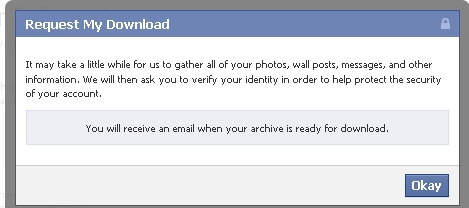
5. Wait for your email. You will receive an email that you use at Facebook with the subject"Your Download is Ready". Open the email and follow the link to start the download process. This URL is unique for your info (you probably don't want to share it).
6. Re-enter your password and Click Continue.
7. Click on Download Archive.
8.Your download will be in a Zipped file. You have to unzip it order to use (I like 7File). It's free and easy to use. You will want to save your data and then unzip it so that you can get to your photos (or whatever else you want).






No comments:
Post a Comment