...but there is another way. (Isn't there always?) IFTTT always you to create "recipes" to push content... Wowza, why didn't I use IFTTT before?!?! It completely guides you through the process (essentially creating custom scripts)... just select!
So, we're going to create a recipe to push my instagram pix to my tumblr space (I'll talk more about tumblr later... it's just a blog space similar to blogger or wordpress.com and I've been trying to find ways to harvest my content without creating new content).
First of course, you have to login in with IFTTT...
Then create a new recipe..
Pick out your trigger (where you want to get the info) - the this (click on this to get the list of sites and services supported).
In this case I want to push instagram to tumblr. So I will choose instagram from the list (click on it to select).
I have to allow IFTTT access to my instagram account to link the two together.
And authorize it...
Now I tell it what to do...
In this case, I am going to add photos to my tumblr blog, so I choose Any new photo by you
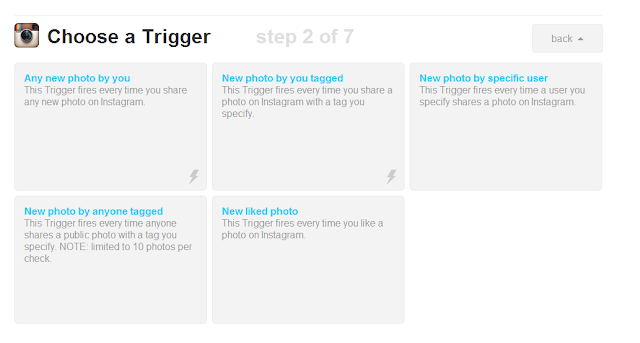
Now I finish the "trigger" process by clicking Create Trigger - this finishes the from Instagram part. In other words, at this point, I've created a script that will pick up my new photos from Instagram, but I haven't put them anywhere yet...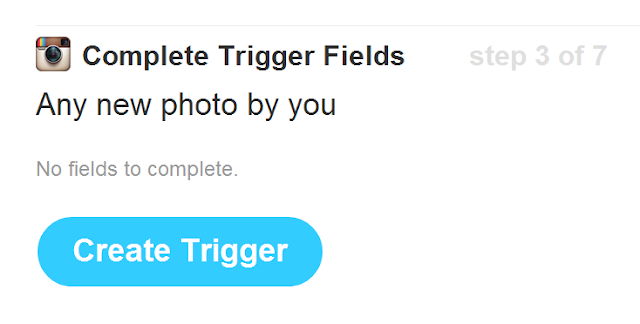
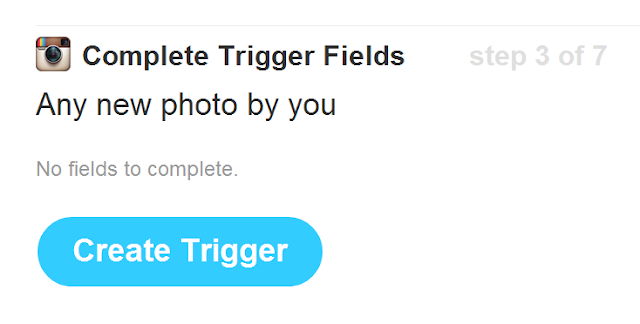
This process works similarly for all of the different tools. At this point, I could choose to push my photos to blogger or facebook or well... any of the sites supported by IFTTT. I'm going to choose Tumblr. Click on that. Notice that the "this" has changed to to instagram icon and below it is information about what it will do (my trigger).
Now, I'm back to the list of tools. So this time I select Tumblr.
Now I go through the activation and authorization process with Tumblr.
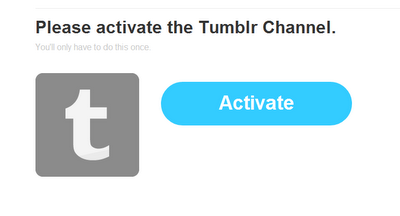
At this point I have some additional info that I need to provide to IFTTT. I can choose which blog (yes!) that I want to use.
Then I have to tell IFTTT what I actually want it to do. I've already told to get my new photos from Instagram (that is the trigger, the "this") so now I have to tell it what to do with those photos. I want to create a photo post (since this is images).
Under data from the trigger I am going to choose what I want information (not images - already have those covered through the "this" trigger) that I want to pull from Instagram. I am going to choose Caption because I want to include my captions from instagram; I also added some tags (IFTTT will suggest some). These tags will be applied to every image that IFTTT picks up (harvests) from Instagram. For the most part IFTTT and the ingredients list will populate this section, so you don't need to do much here. You don't need to do anything for the Photo URL or Photo caption fields; IFTTT fills those in based upon what you select in the ingredients list.
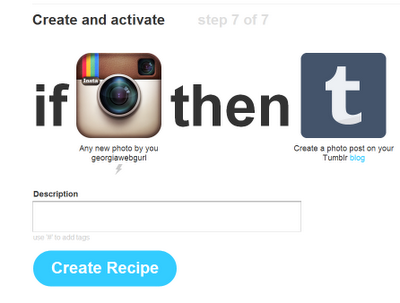 Almost done! We've setup our Instagram harvesting (how painless was that?) to get our images and we've told IFTTT where to put those images. We can give our recipe a description and then Create Recipe to activate!
Almost done! We've setup our Instagram harvesting (how painless was that?) to get our images and we've told IFTTT where to put those images. We can give our recipe a description and then Create Recipe to activate!
Woot! We are done! Now we get a quick overview of our recipe, and we can trash it, share it, or deactivate it. 

Enjoy!










3 comments:
Hi.. It's different technique... Like your post... Clear explanation you gave.. Thanks a lot
get instagram like
Hey your snaps give us great explanation about instagram... Like the way you presented dude... Wanna know more about instagram and its services try this site..
buy real instagram followers
Here's a tip for users that want to import different hashtags from each individual Instagram photo over to the Tumblr post rather than set standard ones:
When you're making the IFTTT recipe, choose "Caption" as your ingredient for the "Tag" field. Then, when you make your Instagram post, make sure to include hashtags in your caption, separated by commas.
Post a Comment