Q: Which dc term would you use to describe book series?
A: This is an example of where traditional DC is too generic. DCMI Terms (which superseded DC Qualified) is a little more granular.
http://dublincore.org/documents/dcmi-terms/
In tradition DC, the only option really seems to be Relation and use IsReferencedBy or by IsPartOf.
IsReferencedBy is for more of a citation type relationship, whereas IsPartOf encompasses a variety of relationships.
Here is an example using IsPartOf:
Also, LC no longer traces (provides an authorized access point) for series, but most large academic libraries (and others) still consider that to be valuable.
http://dublincore.org/documents/usageguide/qualifiers.shtml
Search This Blog
Showing posts with label question of the day. Show all posts
Showing posts with label question of the day. Show all posts
Wednesday, March 19, 2014
Question of the Day: What DC term to use for a series?
Tagged ->
metadata,
question of the day
Thursday, April 4, 2013
Firefox plugin check - quick and easy to do
Using firefox, use this https://www.mozilla.org/en-US/plugincheck/ link to see your plugins installed. It also tells you which need to be updated.
You can also see your firefox plugins using Tools&Addons&Find Updates in Firefox
You can also see your firefox plugins using Tools&Addons&Find Updates in Firefox
Tagged ->
question of the day,
tools/tips
Saturday, February 9, 2013
Separating spotify from Facebook and moving playlists from one account to another
Now that spotify no longer REQUIRES a facebook login, how do you go about separating them? I really needed to do this for a lot of different reasons. One, I use georgiawebgurl for all of my social media except for Facebook. I don't mind connecting twitter, pinterest, etc. together but I don't want them all connected to my personal Facebook space.
One caveat: this only applies to the FREE version of spotify. If you have downloaded or used spotify offline, you will need most likely need to explore other options. This post covers how to create a new nonFacebook account, how to copy playlists into that new account, and how to disconnect Facebook from Spotify. Once you do this, you will need to always login to spotify using your nonFacebook email address. Spotify will always try to login you in via Facebook first (if you are logged into Facebook), so you just have to take care that you use the right account.
First, you will probably want to copy your playlists from spotify so that you can import them back in - but it's not quite that easy. There are a few different ways to do this (you can tweet them for example) but there is no quick export feature. One way is to publish them (this makes your playlist PUBLIC)
PUBLISH YOUR PLAYLISTS
In spotify, right click on the playlist and choose >Publish
Do this for all playlists you will want to copy into your new account.
GET YOUR USERID
Before you close out your account, choose a public playlists, right click>Copy URL. Paste it into your web browser (it will be something like http://open.spotify.com/user/1210590692/playlist/0JHskWxTiiKvz5Zz034LJA)
You just want to get that user number ^ to make it easier to add your old account music to your new account.
> NOTE: Once you get these into your new account as new playlists, you can go back into your old account and unpublish them, by unchecking publish.
LOGOUT OF YOUR OLD ACCOUNT (we'll get rid of it later)
Once you have published the playlists you want on your new (nonFacebook!) account, logout of Facebook.
File> Logout
(Or Ctrl+Shift+W)
CREATE A NEW SPOTIFY ACCOUNT
Now, you will create a new account with whatever username you want to use (you will need a different email than the one associated with your facebook account).
https://www.spotify.com/us/signup/plain/?promo=1
Note> facebook will try to sign you up using your facebook account. Don't do it! Use the link "Create an account using your email"
Fill in the form using your preferred info.
One caveat: this only applies to the FREE version of spotify. If you have downloaded or used spotify offline, you will need most likely need to explore other options. This post covers how to create a new nonFacebook account, how to copy playlists into that new account, and how to disconnect Facebook from Spotify. Once you do this, you will need to always login to spotify using your nonFacebook email address. Spotify will always try to login you in via Facebook first (if you are logged into Facebook), so you just have to take care that you use the right account.
First, you will probably want to copy your playlists from spotify so that you can import them back in - but it's not quite that easy. There are a few different ways to do this (you can tweet them for example) but there is no quick export feature. One way is to publish them (this makes your playlist PUBLIC)
PUBLISH YOUR PLAYLISTS
In spotify, right click on the playlist and choose >Publish
Do this for all playlists you will want to copy into your new account.
GET YOUR USERID
Before you close out your account, choose a public playlists, right click>Copy URL. Paste it into your web browser (it will be something like http://open.spotify.com/user/1210590692/playlist/0JHskWxTiiKvz5Zz034LJA)
You just want to get that user number ^ to make it easier to add your old account music to your new account.
> NOTE: Once you get these into your new account as new playlists, you can go back into your old account and unpublish them, by unchecking publish.
LOGOUT OF YOUR OLD ACCOUNT (we'll get rid of it later)
Once you have published the playlists you want on your new (nonFacebook!) account, logout of Facebook.
File> Logout
(Or Ctrl+Shift+W)
CREATE A NEW SPOTIFY ACCOUNT
Now, you will create a new account with whatever username you want to use (you will need a different email than the one associated with your facebook account).
https://www.spotify.com/us/signup/plain/?promo=1
Note> facebook will try to sign you up using your facebook account. Don't do it! Use the link "Create an account using your email"
Fill in the form using your preferred info.
Choose whichever plan you want. I'm cheap. I use free.
NOTE: YOU DO NOT NEED TO DOWNLOAD SPOTIFY AGAIN.
START THE NEW ACCOUNT AND "FRIEND" YOUR OLD ACCOUNT
- Login to spotify using your NEW spotify user name and password.
- Remember that URL? Paste the URL of one of your (old account) playlists into the search box at the top. (You should see the playlist pop up) with a message "Make it easier to access... " Click Add.
- Now you can easily get to those playlists from your old account and import add them into your new account. Scroll down to: Published Playlists. You can also create a radio station should you want to do that.
- Highlight the playlist title and drag it over to + New Playlist (left click and drag over). It will create the playlist using your old account playlist title with all of your music. (it will automatically be published, so if you do not want it public, uncheck>Publish).
- Note: You can also do these one by one either by holding down the shift key in windows and highlight everything (or clicking to highlight some) and then dragging over to + New Playlist. You can then rename it by right click>Rename or you can + New Playlist >Name it and then drag over the music selections.
- To get back to the list, click on the name of the old account. If you get lost, the little back arrow at the top will eventually get you back to where you need to be. Repeat this process until you have all of your playlists loaded into your new account.
CLEANING UP YOUR OLD SPOTIFY ACCOUNT (OPTIONAL)
If you are a bit paranoid or concerned that your old account might not get cleaned up/deleted properly (or you don't actually want to delete your facebook/spotify account), you can log out of your new account and then login back into your facebook spotify account so that you can do some housekeeping. You can unpublish your playlists (Right click>uncheck Publish) or even delete playlists.
DISCONNECTING SPOTIFY FROM FACEBOOK
If you do not want to actually delete your old spotify account, you can skip this step. Just be very careful when logging in that you do not login under your Facebook email/name.
If you do want to cut the ties between Facebook and Spotify which should then also delete your Spotify account.
- Login to Facebook if you are not already.
- Open the Spotify app in Facebook and remove it.
- Open Privacy Settings: Under the Lock icon at the top right menu>See more settings OR under the wheel next to it Privacy Settings OR using the direct URL http://www.facebook.com/settings/?tab=privacy&privacy_source=settings_menu (they all go to the same place) and then choose Apps. Under App Settings>Spotify
- Spotify>Edit >Remove App
Yes, you probably do want to remove all activity from spotify.
Note: While you can add apps through the App manager you can NOT (at this time) remove an App that way.
...and that is how you disconnect Facebook from spotify and move your playlists to a new account.
Tagged ->
question of the day,
social media
Thursday, November 10, 2011
..so, how do you *do* twitter? Advice & thoughts on getting started with twitter
Question of the day:
...so, how do you *do* twitter? It seems different than fb. Any words of wisdom?
A:
Twitter is different from facebook for me.Twitter is a very dynamic sharing, learning, and network tool. Facebook can be that, too, but it's more a mashup and convulated (imho).
So how do I do it?
- Use 'tweet this' buttons. When I read some (google reader, facebook, new york times, wherever) if I find it interesting & it has a ‘tweet this’ button – I do. Same with delicious bookmarking!
- Feed my blog to twitter. When I blog it automatically feeds into twitter (I blog 2-3 times a week usually at lunch or in the morning). I then schedule my blog posts over the week.
- I tweet my photos through to twitter using picnik.Tweet pix and posts occasionally via mobile (mostly when traveling).
- Schedule tweets through futuretweets (futuretweets.com) so that I spread out things like my photos over the day (or week)
- Connect with new followers. When I get new followers, I usually at least send them a Hi or a message (sometimes it’s a private direct message aka DM)
- Connect with those I follow. When I follow someone new, if I’ve met them IRL life, I pop them a mention @buffyjhamilton met you at a conference – your presentation on ereaders and learning rocked. (that kind of thing).
- Respond to my messages. I watch for @ (mentions) and RTs (Retweets) to me and I also acknowledge them or answer them unless spam).
- Use hashtags. I use hashtags when I post so that others can find my topics.
- Meme. I occasionally do the memes, followfriday is a way to shout out/acknowledge those you follow who rock.#frifotos is a way to highlight and share photos. #musicmonday is an excellent way to find some new music. You can find out more about tweetmemes here
- Ask questions (and answer questions, too). I do talk to my followers. Ask them how their day is going, what they’ve learned today, what creative thing they did, something like that… I also use twitter when I need tech support, or help especially with software.
- Comment on posts from those I follow. If a RT or mention a post, I usually comment on it, too.
- Use twitter instead of facebook. I tweet to facebook instead of just posting a link to facebook (I use selective tweets in facebook so that I don’t flood my facebook feed, either – that way I hit 2 audiences with one post)
- Participate in twitter chats. I do 1 or 2 twitter chats a week if I can – sometimes I just stumble across them (found several seo chats that way) other times I visit the "regulars": #libchat which is library related; #blogchat on Sunday night coordinated by Mack Collier which is about well... blogging but every angle imaginable (we even do site reviews on occasion - brave souls) - lots of high energy discussion. For fun there's social media slumber party on Friday by Dabney Porte /social media girlfriends (everyday). Some of the chats also followup or have companion content via other media @prosperitygal coordinates #speakchat Mon 9pm ET & produces radio shows #BBSradio Mondays 12pm ET and #WIBRadio (Women in business) follows. I know, If you think you're not in business - you're wrong - we're all commodities and businesses these days; our name is our brand (& for those of us who do consulting and freelance work no way around the business part of it).
Words of advice
- schedule time – it doesn’t have to be every day, maybe a certain amount of time that you’d read the paper or watch tv or even say Friday afternoon for an hour (or whenever there is a chat you want to do).
- don’t argue with people on twitter – 1)it’s pointless and 2)it’s public.
- be professional but personal.
- be real.
- fill out your bio completely, put up a nice photo, and choose a nice background. People do judge based on those things.
- subscribe (follow) people that you admire – but don’t just follow – twitter is a conversation.
- on that note: don’t just have a conversation, share too.
- don’t overshare (foursquare posts drive me batty)
- just do it – if you want to network, you have to tweet at least somewhat regularly although it doesn’t have to be 24/7 by any means.
Tagged ->
question of the day,
social media,
tutorials,
twitter
Thursday, September 22, 2011
Tip: How to get rid of top stories in Facebook
Updated 10/19: Note: While this worked for a while, it no longer seems to, what is still working
is manually creating a list of all friends and just read that. It is chronological and not by top stories (thankfully!) Of course you have to select the list when you login.
[older workaround > let me know if it starts working for you]
This was passed along to me by a fellow Facebook user and it works (for now)!
When logged in to Facebook, type this URL into your address box:
https://www.facebook.com/?sk=dateorder
Or you can just bookmark that url and login that way.
(Note, Facebook will not save this, so you will need to do it every time).Unfortunately, it is temporary. If you go "home" or logout, you're right back to top stories.
Other ideas to get rid of the top stories and manage your feed:
you're welcome.
more ideas to fix the news feed here
is manually creating a list of all friends and just read that. It is chronological and not by top stories (thankfully!) Of course you have to select the list when you login.
[older workaround > let me know if it starts working for you]
This was passed along to me by a fellow Facebook user and it works (for now)!
When logged in to Facebook, type this URL into your address box:
https://www.facebook.com/?sk=dateorder
Or you can just bookmark that url and login that way.
(Note, Facebook will not save this, so you will need to do it every time).Unfortunately, it is temporary. If you go "home" or logout, you're right back to top stories.
Other ideas to get rid of the top stories and manage your feed:
you're welcome.
more ideas to fix the news feed here
Tagged ->
question of the day,
tips
Saturday, September 3, 2011
Gmail: search & limit by date, exclude google buzz & more
If you've ever tried to search through 300 (or egads - 3000+) GMail emails, then you know how challenging the "never delete" idea is. Sorting is not really part of the GMail world (there is some sorting, but it rather limited). I usually build the search in the search box (similar to oldschool command line searching). (If you prefer to use an easy guided search tool, skip to the bottom of this post)
A typical search for me would look something like
drupal -buzz from:georgiawebgurl@gmail.com after:2011/5/25 before:2011/09/1 in:anywhere
Here are some of the search operators that I find useful:
If you don't know the operator, it is hard to figure out what to put there. There is help for that, though. One of the most easily overlooked links in the GMail interface is the search options link. It will help you build the search you need.
A typical search for me would look something like
drupal -buzz from:georgiawebgurl@gmail.com after:2011/5/25 before:2011/09/1 in:anywhere
Here are some of the search operators that I find useful:
- From searches who sent it to you
- To searches who you sent it to
- " " (quotes) putting a phrase in quotes will search the whole phrase
- - excludes word (I use -buzz to always exclude my G Buzz posts)
- Date range after:2011
/5/25 before:201 1/6/9 (Dates in yyyy/mm/dd format.) - in: is used to specify location (in:trash in:inbox in:spam in:anywhere) - in:anywhere is everything
- label: used to search by your labels
- a full list of search operators is listed here
If you don't know the operator, it is hard to figure out what to put there. There is help for that, though. One of the most easily overlooked links in the GMail interface is the search options link. It will help you build the search you need.
Tagged ->
question of the day,
tools/tips,
Train,
Training
Friday, August 12, 2011
Question of the day: Declutter your inbox and how to conquer email overflow
So, a question came up about how to handle huge volumes of email. There are alot of different approaches out there, but here are a few ideas that work for me:
- Think before you send:
- Don't cc EVERYBODY. Some people may not need individual workflow emails, just an occasional project update is all that is needed for some people.
- Don't use return receipt WITH read request acknowledgments. If someone reads your email obviously, they got it. ;-) (and you will just add to your emails!) Also, think about why you are using return receipt and read request -- is it really necessary?
- Use web based discussion groups instead mailing lists, when possible. Do you have to be on a mailing list? Do you have to keep one? Would a Google group or project group work better (and reduce your email, too)?
- Subject lines - use them. Make them straight to the point.
- Save a copy of your emails in a sent folder vs. cc'ing yourself. Don't add to your inbox.
- Reply to the original sender not the group. More than likely your email applies to a particular person vs. the group at large. Think before you send.
- Manage your inbox better.
- Don't subscribe in multiple formats. If you get news through your reader, don't subscribe to email or phone alerts.
- Unsubscribe to anything which is no longer relevant to you. You can always subscribe later.
- Filter. Set up filters to organize info.
- File. File. File. Seriously. Strive for a zero inbox. If you can't bear to delete it, put in a folder or label for later. Get it out of your inbox. If it's a deadline, put it on your calendar. If it's a todo list, put it on your calendar. If it's a procedure, put it in a document (and then put it on your intranet or the web - wherever you put such things).
- Decline. If you do not need to be part of a particular email discussion, it is okay to ask why you were included. If you just need a project update, it is okay to tell the group that.
- Generally, you do not need to read each and every email. Search and delete or scan and delete.
- ...Delete.Delete. Delete. Delete.
- Use your tools.
- If you use email for work, keep your work and personal (and perhaps, networking/social media) emails separate. Stick to it. If someone emails you at the wrong address, forward it to the "correct" email address, and answer them from there (also explain that they need to use this address)
- Use threaded email if at all possible.
- Use social media appropriately. You may be able to cut down on some email by using social media message, blogging, or tweeting.
- Sometimes a phone call or IM is the quickest way to resolve something.
- Use RSS feeds instead of subscribing to news or blogs delivered to your email - that way you can use your reader to quickly scan headlines or just search for relevant topics.
- Use virtual calendars, project management tools, collaboration tools, etc. to keep your inbox clean.
- Emails are not meant to be the archive for procedures, policy decisions, etc. Document appropriately.
Tagged ->
Life,
question of the day,
tutorials
Monday, July 4, 2011
Google tip of the day (privacy settings)
If you're a Google user (any of their products) don't forget that you can review and change your settings for all services you use via the Dashboard. I always forget just how handy the Dashboard is for updating settings across the Googlesphere.
https://www.google.com/dashboard/
..and don't forget you can turn of search history which directly ties your account to your searching.
https://www.google.com/dashboard/
..and don't forget you can turn of search history which directly ties your account to your searching.
Tagged ->
Life,
privacy,
question of the day
Sunday, May 1, 2011
Tracking your profile and who unfriends you on Facebook - mostly scams
Stalker Tracker and Profile Tracker (Facebook apps? apps might be too generous) are just scammy products; there is not any app that can show you who has viewed your profile. Facebook probably knows, but you don't. Pages can see how many views and other basic website statistics; individual personal accounts currently display no statistical information (at this point - although it is bound to be collected by FB).
Facebook's statement on profile tracking:
http://www.facebook.com/help/?faq=14357
Facebook' statement on unfriending: "Stories will never be published about: ...People you remove from your friends."
About the only way to see who unfriends you is to install Greasemonkey (a Firefox addon) and use a third party (javascript) that tracks who unfriends you, considering that it is not retrospective, it probably just keeps track of your friends starting from the time you install it. It is also Firefox specific, too. You can find info about that here
You can read more about the scam app for profile tracking here
To get rid of these from a facebook account:
You can also search for specific apps:
Click edit to see what they have access to and make changes as appropriate.
Facebook's statement on profile tracking:
http://www.facebook.com/help/?faq=14357
Facebook does not provide applications or groups with the technical means to allow people to track profile views or see statistics on how often a particular piece of content has been viewed and by whom. If an application claims to provide this functionality, please report the application by going to the application’s About page and clicking "Report Application" at the bottom of the page, or by clicking "Report" at the bottom of any canvas page within the application.
Facebook' statement on unfriending: "Stories will never be published about: ...People you remove from your friends."
About the only way to see who unfriends you is to install Greasemonkey (a Firefox addon) and use a third party (javascript) that tracks who unfriends you, considering that it is not retrospective, it probably just keeps track of your friends starting from the time you install it. It is also Firefox specific, too. You can find info about that here
You can read more about the scam app for profile tracking here
To get rid of these from a facebook account:
Account>Privacy settings>Apps and websites>
You can view the list of apps you have authorized (Click edit)Also two choices are featured up front:
Remove unwanted spammy apps
OR in a worst case scenario you can turn off all platform apps, but then you'll need to reauthorize the ones you want use.You can also search for specific apps:
Click edit to see what they have access to and make changes as appropriate.
Tagged ->
question of the day
Monday, March 14, 2011
Controlling twitter notifications to your phone
Go to Settings>Mobile
Text message notifications:
Twitter will send alerts to your phone, depending on your settings. You can limit it to particular times (I would not want to receive alerts in the middle of the night), or particular types of messages. You can limit to only those you allow to send to send alerts via twitter (perhaps, your family, dearest friends, or your boss, if you tweet for work); to direct messages, as well as mentions and replies.
So, you'll want to think about how many times you want twitter to alert your phone and for what. If you do not want twitter to alert you for any reason, make sure all of the notification messages are UNCHECKED.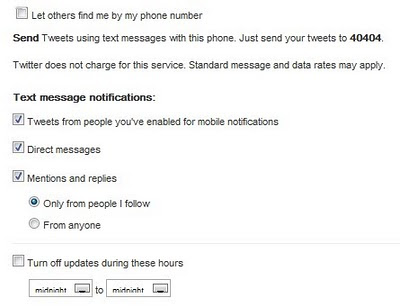
Text message notifications:
Twitter will send alerts to your phone, depending on your settings. You can limit it to particular times (I would not want to receive alerts in the middle of the night), or particular types of messages. You can limit to only those you allow to send to send alerts via twitter (perhaps, your family, dearest friends, or your boss, if you tweet for work); to direct messages, as well as mentions and replies.
So, you'll want to think about how many times you want twitter to alert your phone and for what. If you do not want twitter to alert you for any reason, make sure all of the notification messages are UNCHECKED.
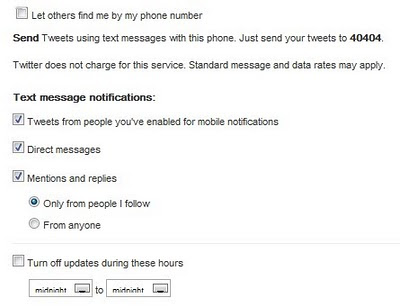
Tagged ->
mobile,
question of the day,
social media,
twitter
Tuesday, March 8, 2011
Question of the day: Tweet from your mobile phone (or change your number)
I know this info is available online, but it's my question of the day, so here goes. ;-)
Note> You can set it up twitter to use web or wifi if you have a smartphone; in that case, you may just want to use the appropriate Twitter app for your phone: Iphone; or Android (ton of choices).
On your menu bar, choose> Settings

On the Settings page> Choose Mobile
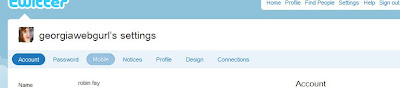
Use Twitter for text messaging!
1. Choose your country from dropdown.
2. Input your phone no. (change it here if you need to)
>Let others find me by my phone number: That is up to you, but think carefully about that.
Note the cheatsheet for Text Messaging on Twitter; you can always get back to this info via this screen, if needed.
3. Verify your phone> Click start (make sure your phone is on!) (Twitter will then connect with your phone; you must text twitter back in order to complete the process.)
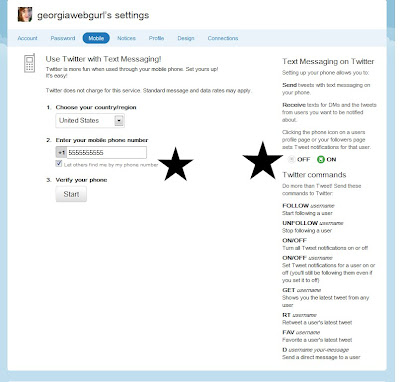
4. Verifying your phone - linking it to your twitter account
The shortcode for the U.S. is 40404; other codes can be found here
Once you receive a message from twitter, you will text back to your shortcode (in my case 40404) the message GO
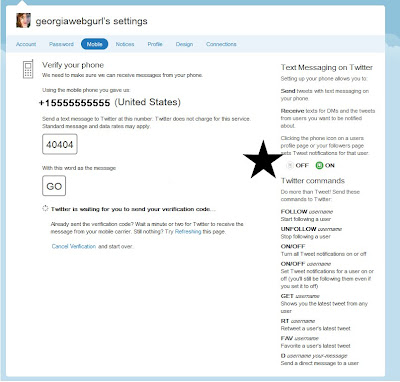
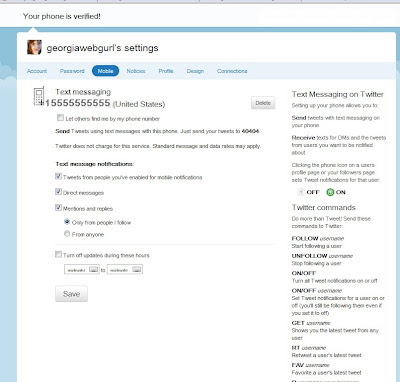 Once you do that it's done, but you do want to take a look at privacy, security, and CONVENIENCE settings.
Once you do that it's done, but you do want to take a look at privacy, security, and CONVENIENCE settings.
Let others find me by my phone number: if you are trying to stay private, you may not want to turn this on.
Text message notifications:
Twitter will send alerts to your phone, depending on your settings. You can limit it to particular times (I would not want to receive alerts in the middle of the night), or particular types of messages. You can limit to only those you allow to send to send alerts via twitter (perhaps, your family, dearest friends, or your boss, if you tweet for work); to direct messages, as well as mentions and replies.
So, you'll want to think about how many times you want twitter to alert your phone and for what. If you do not want twitter to alert you for any reason, make sure all of the notification messages are UNCHECKED.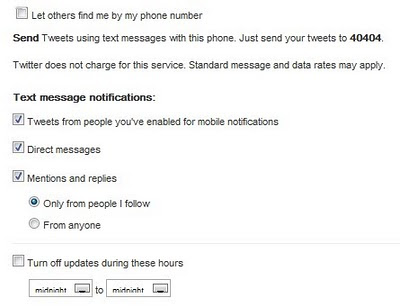
Note> You can set it up twitter to use web or wifi if you have a smartphone; in that case, you may just want to use the appropriate Twitter app for your phone: Iphone; or Android (ton of choices).
On your menu bar, choose> Settings

On the Settings page> Choose Mobile
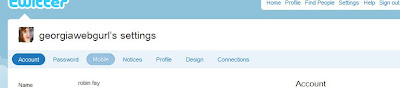
Use Twitter for text messaging!
1. Choose your country from dropdown.
2. Input your phone no. (change it here if you need to)
>Let others find me by my phone number: That is up to you, but think carefully about that.
Note the cheatsheet for Text Messaging on Twitter; you can always get back to this info via this screen, if needed.
3. Verify your phone> Click start (make sure your phone is on!) (Twitter will then connect with your phone; you must text twitter back in order to complete the process.)
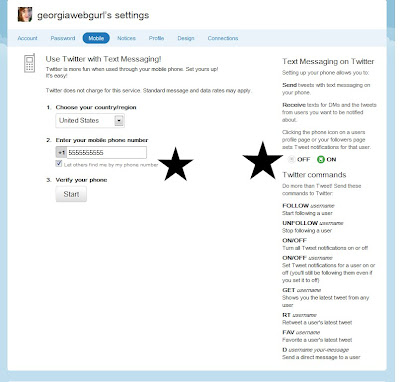
4. Verifying your phone - linking it to your twitter account
The shortcode for the U.S. is 40404; other codes can be found here
Once you receive a message from twitter, you will text back to your shortcode (in my case 40404) the message GO
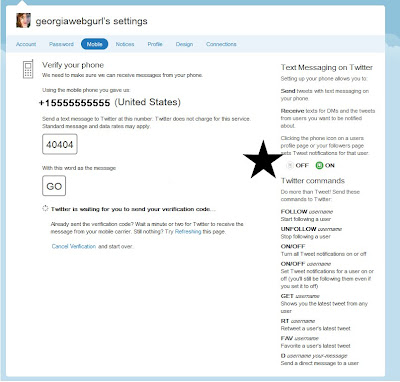
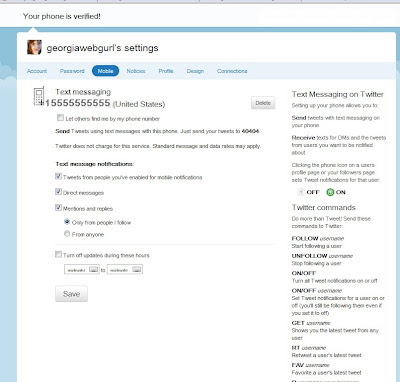 Once you do that it's done, but you do want to take a look at privacy, security, and CONVENIENCE settings.
Once you do that it's done, but you do want to take a look at privacy, security, and CONVENIENCE settings.Let others find me by my phone number: if you are trying to stay private, you may not want to turn this on.
Text message notifications:
Twitter will send alerts to your phone, depending on your settings. You can limit it to particular times (I would not want to receive alerts in the middle of the night), or particular types of messages. You can limit to only those you allow to send to send alerts via twitter (perhaps, your family, dearest friends, or your boss, if you tweet for work); to direct messages, as well as mentions and replies.
So, you'll want to think about how many times you want twitter to alert your phone and for what. If you do not want twitter to alert you for any reason, make sure all of the notification messages are UNCHECKED.
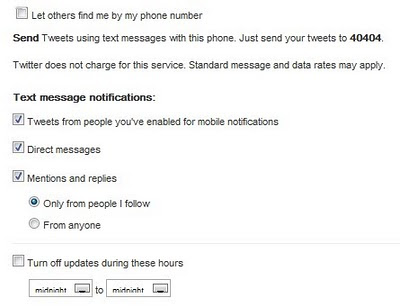
Tagged ->
mobile,
question of the day,
tutorials,
twitter
Sunday, January 2, 2011
Question of the Day: Get rid of the fake antivirus software/ System Tool Virus/Malware (Windows)?
I'm not going to claim to be an expert (nor do I play one on TV), and when one of these sorts of things slipped through all of my layers of protection/malware/antivirus, I had to manually remove it. Anyhow, one of my friends has been struggling to get rid of this and posted a plea for help, so here are my recommendations. If you're on a computer that is not yours, then you should probably talk to the owners, your IT, etc, mmkay? ;-)
The key symptoms: messages that your computer is infected (and you need to buy a product to get rid of it). However, these tricks should work with just about any piece of malware out there. First course of action should always be your antivirus/malware software, but if you can't get to that or it doesn't work, there are other options. If you have this particular nasty bug, you can not get to your antivirus software nor can you get out on the net.
You'll need to save any needed files from 'the net on a flash drive or disk, to use on the infected computer. As a security precaution, if you can unplug your modem or shut down network access to the infected computer, that would probably be wise, in my opinion.
Once you've gotten rid of this nasty bug, it would be wise to make a new System Restore point.
So, here are some suggestions, IF you can't get to your antivirus/malware software:
Removal Tools
System Restore is an easy to use & built in feature of Windows XP, Vista & 7. The point of a System Restore in Windows is restore your system back to a point prior to whatever problem is happening. It can be used when upgrades fail, malware/viruses which can't be treated by malware/antivirus programs, etc.
Windows *should* be making restore points automatically; however, if you do not see a restore point listed, then obviously you can't use this. ;-)
Note: You will lose some changes in software, drivers, etc that were upgraded or added after the rollback. You won't (or shouldn't!) lose Word documents, e-mail settings and messages, anything stored in My Documents, My Pictures, or My Music folders either. If you do a System Restore, just make sure to check for windows, virus protection and other program upgrades. Hopefully, you should have several restore points to choose from.
You will need to work in the Safe Mode on the infected computer
XP instructions:
http://support.microsoft.com/kb/304449
Windows 7 and Vista instructions:
http://www.howtogeek.com/howto/windows-vista/using-windows-vista-system-restore/
Don't forget to rerun your virus scan; check for upgrades and make a new restore point.
Last Known Good Configuration feature
XP instructions:
http://support.microsoft.com/kb/307852
Vista instructions:
http://windows.microsoft.com/en-US/windows-vista/Using-Last-Known-Good-Configuration
Windows 7 instructions
http://windows.microsoft.com/en-US/windows7/Using-Last-Known-Good-Configuration
*this may or may not work for this kind of malware, but it's really not going to hurt to try it!
Backup discs or reload from original installation discs
Depending on what your comfort level is with manually editing the registry (see below), you may prefer to reload a clean copy from your backup discs (or drive) or even reload from the original installation discs/files.
That's kind of up to you. Reloading from the backup discs will mean that anything you've added since those files will be lost. Reinstalling from the original installation will take your PC back to the "just out of the box" state.
Manually delete it and clean up registry
How to use Hijack this to get rid of it; more manual, but will not lose anything other than the malware (if you do it correctly!) The later half of this post focuses on Hijack This and is excellent step by step.
http://deletemalware.blogspot.com/2010/10/how-to-remove-system-tool-uninstall.html
I love hijack this and have used it several times to help clean up my registry, but if you screw up your registry it can be alot of work to fix it. So, be careful. ;-)
The key symptoms: messages that your computer is infected (and you need to buy a product to get rid of it). However, these tricks should work with just about any piece of malware out there. First course of action should always be your antivirus/malware software, but if you can't get to that or it doesn't work, there are other options. If you have this particular nasty bug, you can not get to your antivirus software nor can you get out on the net.
You'll need to save any needed files from 'the net on a flash drive or disk, to use on the infected computer. As a security precaution, if you can unplug your modem or shut down network access to the infected computer, that would probably be wise, in my opinion.
Once you've gotten rid of this nasty bug, it would be wise to make a new System Restore point.
So, here are some suggestions, IF you can't get to your antivirus/malware software:
- Use a removal tool from the web
- System restore or force last successful installation (builtin windows features)
- Use backup discs or original installation discs
- Use HijackThis and manually remove + cleanup
Removal Tools
- Microsoft has a free malicious software remover. http://www.microsoft.com/security/malwareremove/default.aspx
- Malwarebytes: http://www.malwarebytes.org/mbam.php
- The first half of this post focuses on using a removal tool. The second half focuses on manually deleting and cleaning up. If you would prefer other alternatives to manually deleting, you can try some of the things I've listed below. System Restore can be an excellent tool.
System Restore is an easy to use & built in feature of Windows XP, Vista & 7. The point of a System Restore in Windows is restore your system back to a point prior to whatever problem is happening. It can be used when upgrades fail, malware/viruses which can't be treated by malware/antivirus programs, etc.
Windows *should* be making restore points automatically; however, if you do not see a restore point listed, then obviously you can't use this. ;-)
Note: You will lose some changes in software, drivers, etc that were upgraded or added after the rollback. You won't (or shouldn't!) lose Word documents, e-mail settings and messages, anything stored in My Documents, My Pictures, or My Music folders either. If you do a System Restore, just make sure to check for windows, virus protection and other program upgrades. Hopefully, you should have several restore points to choose from.
You will need to work in the Safe Mode on the infected computer
XP instructions:
http://support.microsoft.com/kb/304449
Windows 7 and Vista instructions:
http://www.howtogeek.com/howto/windows-vista/using-windows-vista-system-restore/
Don't forget to rerun your virus scan; check for upgrades and make a new restore point.
Last Known Good Configuration feature
XP instructions:
http://support.microsoft.com/kb/307852
Vista instructions:
http://windows.microsoft.com/en-US/windows-vista/Using-Last-Known-Good-Configuration
Windows 7 instructions
http://windows.microsoft.com/en-US/windows7/Using-Last-Known-Good-Configuration
*this may or may not work for this kind of malware, but it's really not going to hurt to try it!
Backup discs or reload from original installation discs
Depending on what your comfort level is with manually editing the registry (see below), you may prefer to reload a clean copy from your backup discs (or drive) or even reload from the original installation discs/files.
That's kind of up to you. Reloading from the backup discs will mean that anything you've added since those files will be lost. Reinstalling from the original installation will take your PC back to the "just out of the box" state.
Manually delete it and clean up registry
How to use Hijack this to get rid of it; more manual, but will not lose anything other than the malware (if you do it correctly!) The later half of this post focuses on Hijack This and is excellent step by step.
http://deletemalware.blogspot.com/2010/10/how-to-remove-system-tool-uninstall.html
I love hijack this and have used it several times to help clean up my registry, but if you screw up your registry it can be alot of work to fix it. So, be careful. ;-)
Tagged ->
question of the day,
tutorials
Saturday, December 4, 2010
Question of the day: What to use to catalog a small church library?
So, the question of the day was about how to catalog a church's library.
This article has some great suggestions especially in regards to collection management decision making.
In addition to determining which audience level, type of media, and subject headings schema to use (Sears, LCSH, etc.), I would add to also figure out how you want to provide access to the catalog and what you want to use it for. Do you want a system where you can also circulate items? Can you host it on your server or does it need to be hosted elsewhere?
Hosted elsewhere solutions
LibraryThing.org: many small libraries have used librarything to catalog their items; Community contributed records but no checkin/checkout functionality
Hosted on your server (software)
Opensource. Features include membership creation, assigning/printing barcodes, an online user-searchable cataloge, run circulation tasks, etc.
Koha, http://www.koha.org.
Evergreen, http://open-ils.org/
Biblios.net, http://biblios.net/ Biblios.net has a webbased cataloging client and allows for sharing of records, although you'd need a database to then put your work back into.
Lots of choices at this website.
This article has some great suggestions especially in regards to collection management decision making.
In addition to determining which audience level, type of media, and subject headings schema to use (Sears, LCSH, etc.), I would add to also figure out how you want to provide access to the catalog and what you want to use it for. Do you want a system where you can also circulate items? Can you host it on your server or does it need to be hosted elsewhere?
Hosted elsewhere solutions
LibraryThing.org: many small libraries have used librarything to catalog their items; Community contributed records but no checkin/checkout functionality
Hosted on your server (software)
Opensource. Features include membership creation, assigning/printing barcodes, an online user-searchable cataloge, run circulation tasks, etc.
Koha, http://www.koha.org.
Evergreen, http://open-ils.org/
Biblios.net, http://biblios.net/ Biblios.net has a webbased cataloging client and allows for sharing of records, although you'd need a database to then put your work back into.
Lots of choices at this website.
Tagged ->
Library Catalogs (ILS),
open library,
opensource,
question of the day
Saturday, September 18, 2010
Question of the day: How do I delete a note in facebook?
Q: How do I delete a note in facebook?
A: Although not intuitive, this is easy to do.
 Type Notes into the Search field at the top OR start with your home page (In the news feed list on the left side, click on More, if you do not immediately see 'Notes'). You may also be able to access notes via a button on your profile, if you have set it up to display that way.
Type Notes into the Search field at the top OR start with your home page (In the news feed list on the left side, click on More, if you do not immediately see 'Notes'). You may also be able to access notes via a button on your profile, if you have set it up to display that way.
Click on the Note you want to delete.

Click on the Edit button.
Click on Delete.


Do you want to delete? (Yes, right? If not cancel)
A: Although not intuitive, this is easy to do.
 Type Notes into the Search field at the top OR start with your home page (In the news feed list on the left side, click on More, if you do not immediately see 'Notes'). You may also be able to access notes via a button on your profile, if you have set it up to display that way.
Type Notes into the Search field at the top OR start with your home page (In the news feed list on the left side, click on More, if you do not immediately see 'Notes'). You may also be able to access notes via a button on your profile, if you have set it up to display that way.Click on the Note you want to delete.

Click on the Edit button.
Click on Delete.


Do you want to delete? (Yes, right? If not cancel)
Tagged ->
Life,
meetups/conferences,
question of the day,
social media,
Train,
Training,
tutorials,
web 2.0+
Wednesday, August 4, 2010
Question of the day: where to find free stock footage
Internet archive has both moving images and stills including public
domain; others are licensed under creative commons (CC).
http://www.internetarchive.org
and here are the various searches by CC license type:
http://is.gd/dMHCl
Also searching flickr by CC license
http://www.flickr.com/search/advanced/?
flickr does have some very short film clips.
I'm sure there are other tools, even the creativecommons website has
searching functionality.
Youtube allows searching by license, too.
Also, fair use may come into play depending on what the footage is to be
used for.
domain; others are licensed under creative commons (CC).
http://www.internetarchive.org
and here are the various searches by CC license type:
http://is.gd/dMHCl
Also searching flickr by CC license
http://www.flickr.com/search/advanced/?
flickr does have some very short film clips.
I'm sure there are other tools, even the creativecommons website has
searching functionality.
Youtube allows searching by license, too.
Also, fair use may come into play depending on what the footage is to be
used for.
Tagged ->
Life,
meetups/conferences,
question of the day,
that's cool,
tutorials,
watch.see.hear,
web 2.0+
Friday, July 30, 2010
Question of the Day: Delete or rename friends list in facebook
Q: How do I delete a friends list? I created one for a special event and I don't need it anymore.
A: Facebook always seems to be moving things around and deleting or editing a friends list is no different. It's easy enough to create a list (several ways, one being> Under the Friends link on the left menu, click on Friends and the first option is Create a list).
So, for those of you looking to delete list or rename it, go to: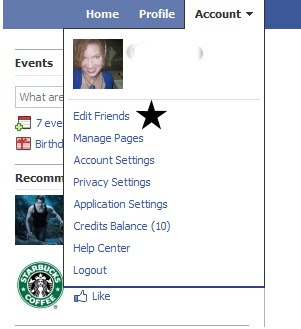
Account>Edit Friends
On the left menu under> Lists
Click on the list to be deleted or updated. You're not deleting friends here, just deleting lists.
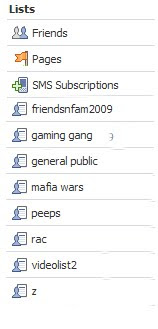
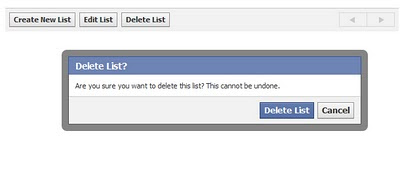
A: Facebook always seems to be moving things around and deleting or editing a friends list is no different. It's easy enough to create a list (several ways, one being> Under the Friends link on the left menu, click on Friends and the first option is Create a list).
So, for those of you looking to delete list or rename it, go to:
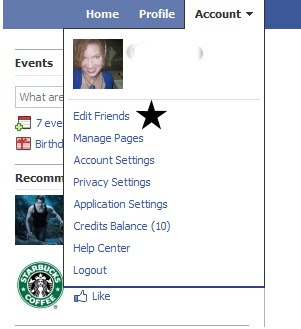
Account>Edit Friends
On the left menu under> Lists
Click on the list to be deleted or updated. You're not deleting friends here, just deleting lists.
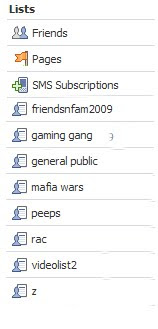
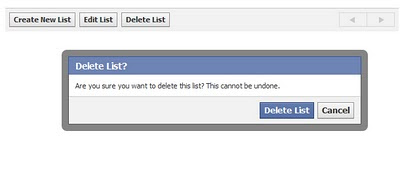
Tagged ->
Life,
meetups/conferences,
question of the day,
social media,
tutorials,
web 2.0+
Tuesday, May 18, 2010
Question of the Day: Upsize a 72dpi to 300dpi?
Q: Can you take a 72 ppi photo and make it look good at 300 ppi? Or, is it only used for taking a 300 ppi image and making huge posters?
A: My first thought (depending on what the image is of and whether I could get a higher res one easily -- because that would seem to be the better choice) would be to edit in an image editor (e.g., photoshop) , then save at a higher dpi, and then re-edit to fix any problems, smooth out jaggyness, fix white balance, color correct, etc. at the pixel level...
It does seem like Genuine Fractals, a Photoshop plugin does some of this.
It would still be chancey and it might be easier to either re-do the image (take a new photo or get the original and resize...)
I really have never heard of a good way to upsize, given that the pixels are just not there to begin with. If anyone knows of a way to do this, I'm interested -- although I shoot in a raw format and scan in TIF, just to avoid this issue.
A: My first thought (depending on what the image is of and whether I could get a higher res one easily -- because that would seem to be the better choice) would be to edit in an image editor (e.g., photoshop) , then save at a higher dpi, and then re-edit to fix any problems, smooth out jaggyness, fix white balance, color correct, etc. at the pixel level...
It does seem like Genuine Fractals, a Photoshop plugin does some of this.
It would still be chancey and it might be easier to either re-do the image (take a new photo or get the original and resize...)
I really have never heard of a good way to upsize, given that the pixels are just not there to begin with. If anyone knows of a way to do this, I'm interested -- although I shoot in a raw format and scan in TIF, just to avoid this issue.
Tagged ->
Life,
meetups/conferences,
question of the day,
Training,
tutorials,
web 2.0+
Friday, March 26, 2010
Question of the day: How to embed youtube videos & make them fit...
Depending on what browser and resolution you are using, you may find that your content (such as blog posts) which have embedded videos are running over your blog post area. You COULD change your stylesheet, but if everything works except for embedded Youtube videos, an easier answer might be to change the width of the Youtube player. This is super easy to do.
First you need to find a video that you want to use. ;-) Not all Youtube videos are embeddable and many copyrighted ones are not. If that is the case, you'll need to just link to them.
 If you're looking at the main user channel, you may not see the embed links, but you can get to them in a number of ways.
If you're looking at the main user channel, you may not see the embed links, but you can get to them in a number of ways.
Underneath each of the videos posted on the channel, is a tab/button which says Info. Click on Info and you will see
View comments, related videos, and more
Click on this get to the video with its embeddable info.

The Embed box holds the code for the embeddable video. If you look carefully in the Embed box, you can usually see what the size is -- object width is the width that the embeddable video will be.
If the pre-configured options will work, you can skip customizing the code; just grab a copy (Ctrl + A) of the code from the Embed box. You'll be ready for the blogger section then.
 To customize the embeddable video:
To customize the embeddable video:
Click on the tiny star icon (whoa, is that easy to miss!). Clicking on this will show you the different pre-configured sizes for an embedded video including size and color for the player.
Below the Embed box you will now see a bunch of options to configure your players.
Note: Include related videos may or may not include videos from the same user or necessarily on the same topic. If you want to create a group of videos, your better bet is to make a playlist, which can then be embedded.
In the Embed box, you will hit Ctrl + A (or right click Select All, if you have that functionality).
Embedding a video into a Blogger post
For Blogger (blogspot blogs) you MUST switch to the Edit Html button in order to embed the video. In any other blog service or product, you will need to somehow get to the html, unless you have embed Youtube functionality.
Edit Html
Find a spot in your post where you want to add your video.
Now hit Ctrl + P (paste) or right click paste if you have that functionality.
It will paste in something that looks
like this. Recognize that stuff? It is
indeed, the code from Youtube.
If you click on Compose, you will not see the video.Don't worry, the code is still there and if you click Edit Html you will see the code.
 If for some reason, you need to edit the width and height even more you can do it by tweaking the height and width even more, directly in the code.
If for some reason, you need to edit the width and height even more you can do it by tweaking the height and width even more, directly in the code.
..and that's how to do it (or at least, one way to do it). I realize this question has probably been answered alot over the 'net, but it was a question asked to me, so there you go!
If you do it right, you'll get something like this... yes, I am in this movie... LOL
First you need to find a video that you want to use. ;-) Not all Youtube videos are embeddable and many copyrighted ones are not. If that is the case, you'll need to just link to them.
Get the code from Youtube
 If you're looking at the main user channel, you may not see the embed links, but you can get to them in a number of ways.
If you're looking at the main user channel, you may not see the embed links, but you can get to them in a number of ways. Underneath each of the videos posted on the channel, is a tab/button which says Info. Click on Info and you will see
View comments, related videos, and more
Click on this get to the video with its embeddable info.

The Embed box holds the code for the embeddable video. If you look carefully in the Embed box, you can usually see what the size is -- object width is the width that the embeddable video will be.
If the pre-configured options will work, you can skip customizing the code; just grab a copy (Ctrl + A) of the code from the Embed box. You'll be ready for the blogger section then.
 To customize the embeddable video:
To customize the embeddable video:Click on the tiny star icon (whoa, is that easy to miss!). Clicking on this will show you the different pre-configured sizes for an embedded video including size and color for the player.
Below the Embed box you will now see a bunch of options to configure your players.
Note: Include related videos may or may not include videos from the same user or necessarily on the same topic. If you want to create a group of videos, your better bet is to make a playlist, which can then be embedded.
In the Embed box, you will hit Ctrl + A (or right click Select All, if you have that functionality).
Embedding a video into a Blogger post
For Blogger (blogspot blogs) you MUST switch to the Edit Html button in order to embed the video. In any other blog service or product, you will need to somehow get to the html, unless you have embed Youtube functionality.
Edit Html
Find a spot in your post where you want to add your video.
Now hit Ctrl + P (paste) or right click paste if you have that functionality.
It will paste in something that looks
like this. Recognize that stuff? It is

indeed, the code from Youtube.
If you click on Compose, you will not see the video.Don't worry, the code is still there and if you click Edit Html you will see the code.
 If for some reason, you need to edit the width and height even more you can do it by tweaking the height and width even more, directly in the code.
If for some reason, you need to edit the width and height even more you can do it by tweaking the height and width even more, directly in the code...and that's how to do it (or at least, one way to do it). I realize this question has probably been answered alot over the 'net, but it was a question asked to me, so there you go!
If you do it right, you'll get something like this... yes, I am in this movie... LOL
Tagged ->
Life,
life 2.0+,
meetups/conferences,
question of the day,
that's cool,
tools/tips,
Training,
tutorials,
web 2.0+
Wednesday, February 24, 2010
Question of the Day: How to search your own tweets at twitter
So, this was MY question today: as in, I wanted to re-post a tweet about moonshine arts & literary magazine. I couldn't quite remember what I wrote and I didn't use a #hashtag. So what to do? How do you search your own twitter feed? There are lots of cool trending tools out there, but those are very limited in terms of timeframe. I personally like trendtastic.
Per my usual M.O. I tweeted, buzzed, & facebook'd my request --even before I google'd, now what does that tell ya? I tell you what it tells me -- I trust my networks of techies, artists, photographers, librarians, metadata mavens, programmers, hackers, writers, proj managers DIVAS -- the creme de cool , more than google for quick answers.
Here is what I tried BEFORE I tweeted my plea for help:
 None of these achieved any results. Strange, no? Not even the advanced search feature was successful. I know that I can scroll back chronologically through my posts but that is a LOT of work.
None of these achieved any results. Strange, no? Not even the advanced search feature was successful. I know that I can scroll back chronologically through my posts but that is a LOT of work.
Doesn't this seem like a huge failure on twitter's part? Surely there are times when people what to see something from a previous week or month...and how will that fit into the semantic web? If the semantic web is all about the data and finding relevant info, whoa... huge hole.
One answer
My friend and webgurl, Amy, tweeted back almost instantly:
...and if I'm wrong and there is an easier way to do this, by ALL means, please let me know -- because I'm not the only one who wants to see what they have tweeted.
Per my usual M.O. I tweeted, buzzed, & facebook'd my request --even before I google'd, now what does that tell ya? I tell you what it tells me -- I trust my networks of techies, artists, photographers, librarians, metadata mavens, programmers, hackers, writers, proj managers DIVAS -- the creme de cool , more than google for quick answers.
Here is what I tried BEFORE I tweeted my plea for help:
- Searching via twitter by keywords I thought I used
- Searching google via advanced search: using key words and limiting to domain twitter.com and by date
- using http://search.twitter.com/advanced
 None of these achieved any results. Strange, no? Not even the advanced search feature was successful. I know that I can scroll back chronologically through my posts but that is a LOT of work.
None of these achieved any results. Strange, no? Not even the advanced search feature was successful. I know that I can scroll back chronologically through my posts but that is a LOT of work.Doesn't this seem like a huge failure on twitter's part? Surely there are times when people what to see something from a previous week or month...and how will that fit into the semantic web? If the semantic web is all about the data and finding relevant info, whoa... huge hole.
One answer
My friend and webgurl, Amy, tweeted back almost instantly:
set up an RSS feed for own tweets & search in Thunderbird.Looking at it from the RSS angle, I pulled my twitter feed into google reader, but that pretty pretty much starts with today, so didn't help me find my moonshine arts tweet. I did find it using advanced search using friendfeed (yeah, I have an account there, too!), so big kudos to them. Good luck if you ever want to find anything in twitter or facebook. It's nearly impossible -- perhaps, this is where google buzz will score its biggest hit.
...and if I'm wrong and there is an easier way to do this, by ALL means, please let me know -- because I'm not the only one who wants to see what they have tweeted.
Monday, February 1, 2010
Question of the Day: how does texting to email work?
A question asked by one of my coworkers (and you all thought I just answered social media, opensource, or database questions, right? LOL)
Q: How does a phone text to email? Does the computer have to have anything magic?
A: You can text to any email system. It's the phone that has the magic. Each texting phone (which is just about every cell phone except for a few REALLY old ones) has an email address attached to the phone number, so it's essentially email to email. SMS (short message service) = texting, which is based on really old GSM (Global System Messaging) which was back with early cells. It is also limited to 140 characters, which is probably one reason twitter limits to 140 characters. Smart phones actually give you the capability of doing straight email via a web browser or mobile device, so no character limits on those, unless you are texting. ;-)
... I realize this is a really basic answer and it's all a little more complicated than that, but that answered the question. ;-)
Q: How does a phone text to email? Does the computer have to have anything magic?
A: You can text to any email system. It's the phone that has the magic. Each texting phone (which is just about every cell phone except for a few REALLY old ones) has an email address attached to the phone number, so it's essentially email to email. SMS (short message service) = texting, which is based on really old GSM (Global System Messaging) which was back with early cells. It is also limited to 140 characters, which is probably one reason twitter limits to 140 characters. Smart phones actually give you the capability of doing straight email via a web browser or mobile device, so no character limits on those, unless you are texting. ;-)
... I realize this is a really basic answer and it's all a little more complicated than that, but that answered the question. ;-)
Tagged ->
Life,
life 2.0+,
meetups/conferences,
question of the day,
social media,
Training,
tutorials,
web 2.0+
Subscribe to:
Posts (Atom)








